
Oracle NetSuite provides a robust solution for automating many business processes. One of the most powerful features is its built-in Workflow functionality, which allows users to automate a variety of tasks across different business functions. The most common use cases are for approvals, but workflows can also help with automation around invoicing, record-keeping, billing, and even customer management.
To help users take full advantage of this, Oracle offers a native NetSuite concept called SuiteFlow, which enables users to set up custom workflows for any business process.
Here’s an example of what you can do with NetSuite Workflows:
💡
Whenever a new customer record is created, automatically trigger an internal notification to the sales team. If the customer belongs to a certain region, also assign them to a specific sales rep. Once verified, send a welcome email and assign a follow-up task in 7 days.
This is just a basic example, but the possibilities are endless. Workflows in NetSuite can be customized for virtually any process, from managing customer relationships to automating financial tasks.
Why have we created this guide?
While creating a basic workflow in NetSuite is relatively straightforward, building workflows that align with complex business needs can be tricky. Many users face challenges when customizing workflows for specific use cases, especially when scaling them across multiple departments.
Some common problems:
- Advanced workflows will often require a dedicated developer or administrator, since it’s tough to manage as a side activity.
- NetSuite’s workflows sometimes lack the flexibility needed for some custom scenarios.
- Workflows can slow down NetSuite’s performance if not optimized for larger volumes. This can impact your NetSuite day-to-day operations.
- Building workflows that involve external systems or additional data can be challenging.
This guide will help you navigate these issues and create workflows that are both powerful and efficient.
What we’ll cover in this guide
- Setting up basic workflows using NetSuite’s native SuiteFlow
- Understanding the differences between SuiteFlow and SuiteApp
- Handling more complex, multi-step workflows in NetSuite
- The pros and cons of keeping workflows within NetSuite vs. extending them outside
- Using 3rd party tools for advanced workflow automation
How to set up workflows in NetSuite
To set up workflows in NetSuite, you’ll need to activate SuiteFlow. SuiteFlow is NetSuite’s tool for defining and automating business processes. Depending on your needs, you might also consider SuiteApps, which are pre-built templates for specific workflows.
Steps to set up a workflow
- Access SuiteFlow
Navigate toCustomization > Workflow > Workflows > New. Ensure SuiteFlow is enabled by going toSetup > Company > Enable Features > SuiteCloud tab. - Create a New Workflow
Click New Workflow, give it a name (e.g., “Customer Onboarding Process”), and set the Record Type (e.g., Customer, Transaction, Lead). Select whether the workflow is event-based or transaction-based. - Set Entry Conditions
Add entry criteria, which define when the workflow should trigger (e.g., when a customer record is created). - Define Workflow States
- State 1: Initial Action – Define what happens when the workflow is triggered (e.g., create a task).
- State 2: Follow-Up – Set a follow-up action, like sending a confirmation email.
- State 3: Completion – Define the final state (e.g., when the customer record is fully updated).
- Add Workflow Actions
In each state, define specific actions such as sending an email, updating a field, or transitioning to a new state. - Configure Workflow Logic
Set up conditional logic for each state (e.g., if a customer is marked as “VIP,” assign a special manager). - Test and Deploy
Run a few tests to ensure the workflow works as expected. Once verified, release it for general use by setting the workflow to “Released.”
Setting up a basic workflow on NetSuite is straightforward.
SuiteApps vs SuiteFlow
NetSuite offers two primary ways to automate business processes: SuiteFlow and SuiteApps. SuiteApps are pre-configured workflows designed for specific use cases. If you need a straightforward workflow with minimal customization, SuiteApps might be the better choice.
💡
When should you use SuiteApps?
– If you need a pre-built solution for basic processes
– When you want a fast, ready-to-use workflow without custom development
– If your approval or workflow structure is relatively simple and linear
SuiteFlow, on the other hand, offers much more flexibility for creating customized workflows. While it requires more setup and configuration, it allows you to handle more complex processes with conditional logic, multiple stages, and integration with other systems.
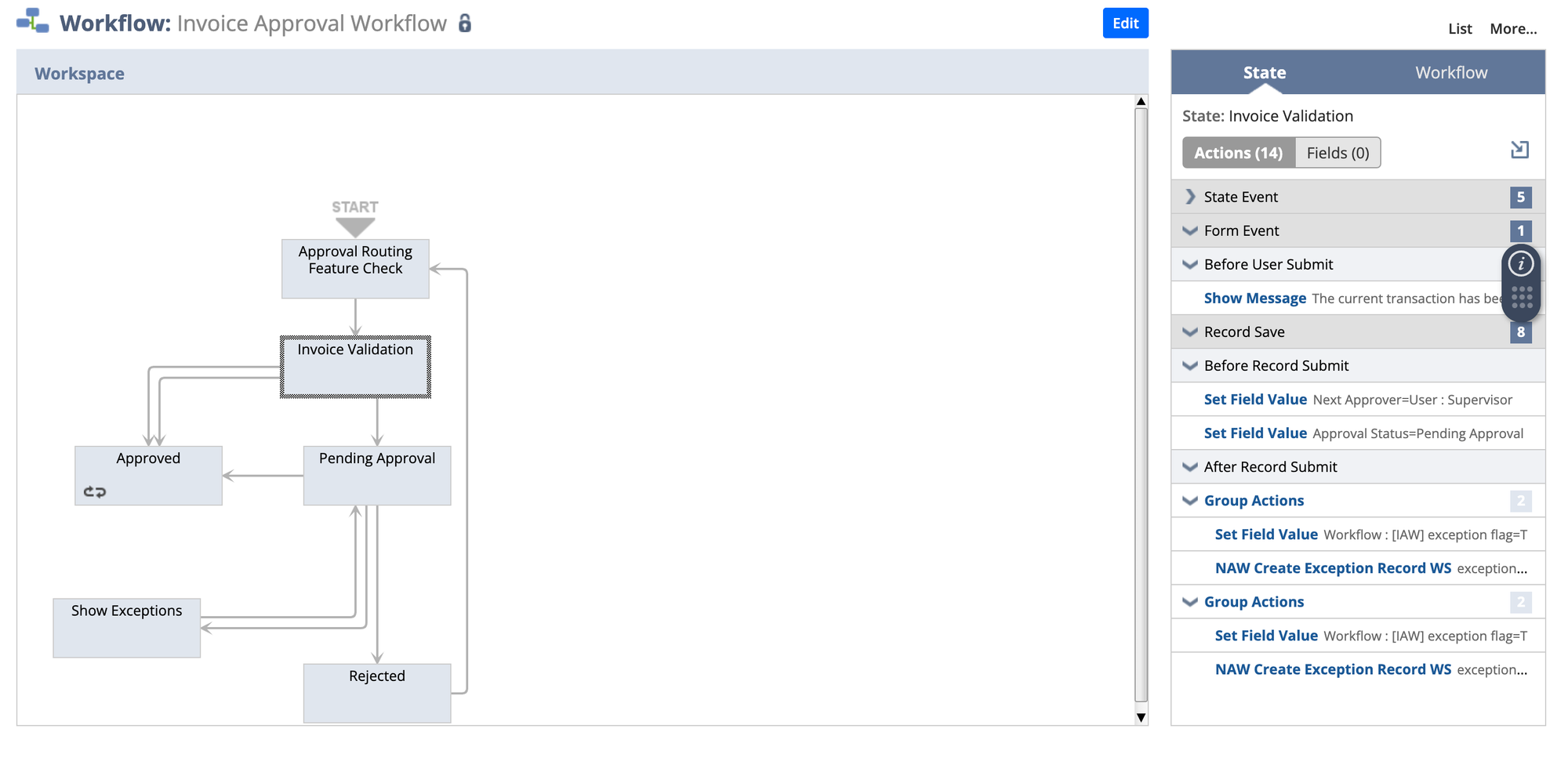
For example, if you’re setting up a custom workflow for handling customer support tickets, SuiteFlow will allow you to define intricate processes based on ticket priority, customer category, and escalation paths.
Nanonets automates finance approvals for NetSuite-heavy businesses. Set up seamless approval integrations with Teams/Slack/Email/CRM in less than 30 minutes!
Common challenges with workflows in NetSuite
While NetSuite workflows can be incredibly useful, scaling them across your business presents some challenges.
Here are some commonly reported issues:
- Limited Workflow Logic
NetSuite allows you to set up basic workflows, but more advanced automation (like semantic logic or integrations) requires additional customization using SuiteScript or third-party tools. - Complex Routing
Handling multiple branches in a workflow, like parallel approvals or conditional routing, can make workflows complex and difficult to maintain. - Performance Issues
Large workflows, especially those triggered in real-time, can slow down NetSuite’s performance, particularly when handling large datasets. - Context Switching
Keeping the context intact as a record transitions between different workflow states is tricky. For example, locking a record too early can lead to errors, while allowing edits during key stages can create compliance issues.
When to extend workflows outside NetSuite
While NetSuite’s built-in tools are powerful, there are times when it makes sense to extend workflows beyond the ERP system. Some examples include:
- Integrating with external systems
For instance, if your workflow involves both NetSuite and an external CRM, it may be easier to manage approvals or actions outside of NetSuite but still synchronize the data. - Reducing NetSuite licensing costs
In some cases, users only need to approve transactions or handle specific tasks. You can extend workflows to external platforms like Email or Slack to avoid purchasing additional NetSuite licenses. - Critical context going missing (long email threads, Zendesk or JIRA tickets, Slack customer channels) because they don’t integrate with NetSuite.
How to use AI workflow automation for complex workflows
Sometimes NetSuite’s native tools aren’t enough to handle advanced workflows. In these cases, third-party automation tools like Nanonets can help you manage workflows that are more complex or require integration with multiple systems.
For example, Nanonets can integrate your workflow approvals with platforms like Slack, email, or even your CRM, streamlining processes without needing to handle complex scripting within NetSuite.
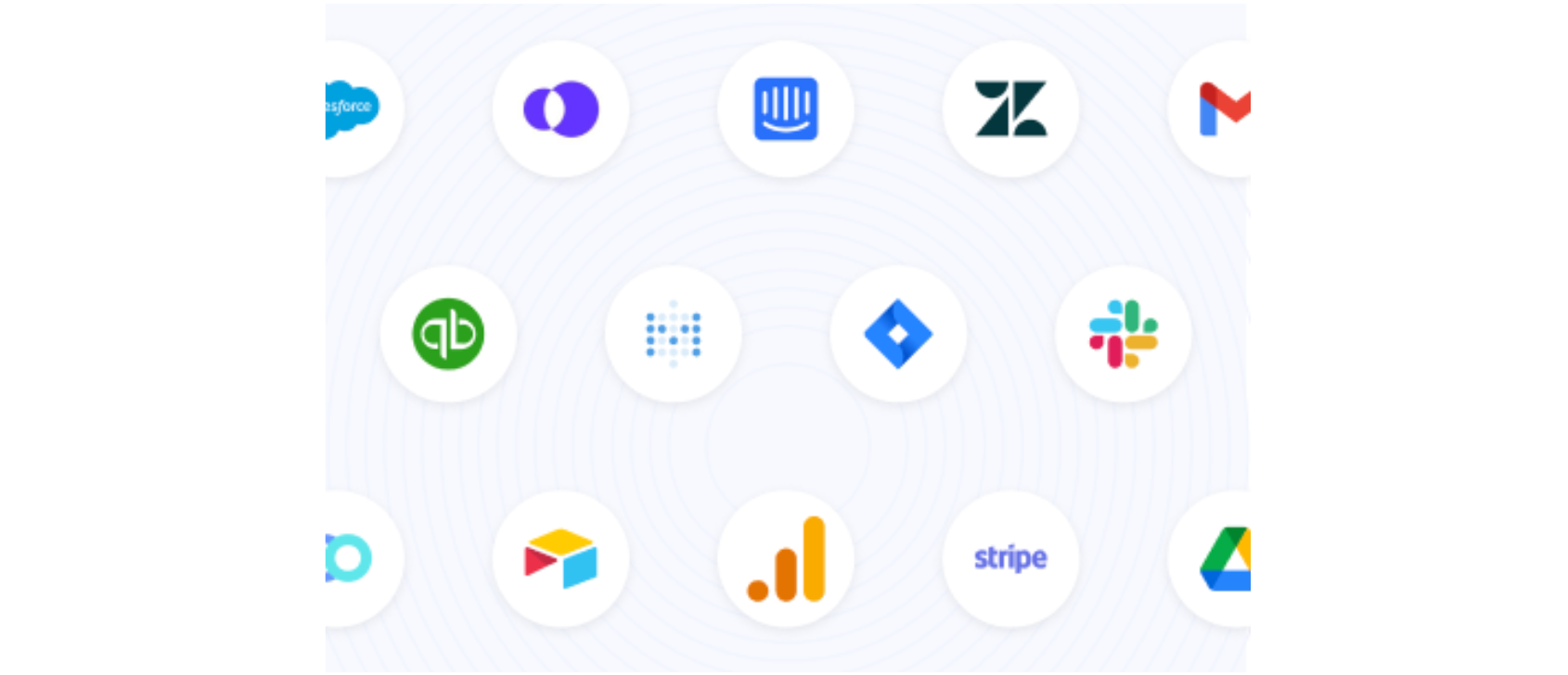
Advantages of Nanonets for Workflow Automation:
- Reduces manual tasks with AI-driven automation
- Can integrate with multiple platforms (Slack, Teams, Zendesk, etc.)
- Easily manages complex workflows that span multiple systems
- Real-time synchronization with NetSuite
Conclusion
NetSuite’s workflow tools, especially SuiteFlow, offer a powerful way to automate and streamline business processes. However, depending on your specific requirements, you may need to combine SuiteFlow with third-party tools like Nanonets to create more flexible, scalable workflows.
By leveraging the right mix of automation tools, you can streamline operations, improve efficiency, and reduce manual tasks across your organization.